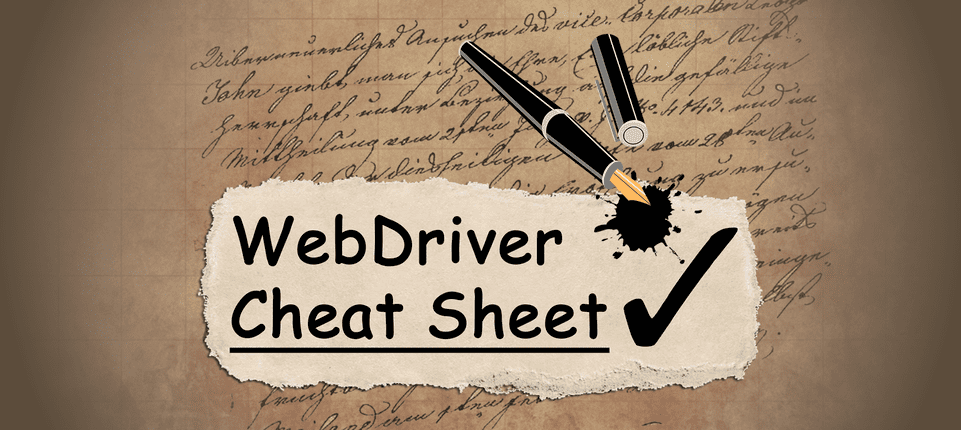
WebDriver Cheat Sheet
After understanding selenium better, we can learn new WebDriver commands to create more advanced projects. I want you to look at the cheat sheet and create your own automation, feel free to play with the commands. You can put WebDriver commands on @BeforeTest, @Test, and @AfterTest to craft your desired task.
Here is the cheat sheet:
1. Basic Setup & Initialization
WebDriver driver = new ChromeDriver();- Initializes a new Chrome WebDriver.WebDriver driver = new FirefoxDriver();- Initializes a new Firefox WebDriver.WebDriver driver = new EdgeDriver();- Initializes a new Edge WebDriver.WebDriver driver = new SafariDriver();- Initializes a new Safari WebDriver.
2. Navigating Web Pages
driver.get(url);- Opens the given URL in the browser.driver.navigate().to(url);- Navigates to a specified URL.driver.navigate().back();- Navigates back in the browser history.driver.navigate().forward();- Navigates forward in the browser history.driver.navigate().refresh();- Refreshes the current page.
3. Browser Info
driver.getTitle();- Gets the title of the current page.driver.getCurrentUrl();- Gets the current URL.driver.getPageSource();- Gets the page source (HTML) of the current page.
4. Locating Elements
To check the properties of an element, open the browser's developer tools (often called 'Inspect Element')
driver.findElement(By.id("elementId"));- Finds an element by its ID.driver.findElement(By.name("elementName"));- Finds an element by its name.driver.findElement(By.className("className"));- Finds an element by its class name.driver.findElement(By.tagName("tagName"));- Finds an element by its tag name.driver.findElement(By.linkText("linkText"));- Finds an element by its link text.driver.findElement(By.partialLinkText("partialLinkText"));- Finds an element by partial link text.driver.findElement(By.xpath("xpath"));- Finds an element using XPath.driver.findElement(By.cssSelector("cssSelector"));- Finds an element using CSS selector.
5. Web Element Actions
element.click();- Clicks the element.element.sendKeys("text");- Types text into the element (e.g., in a text box).element.clear();- Clears the input field.element.submit();- Submits a form.element.getText();- Gets the visible text of the element.element.getAttribute("attributeName");- Gets the value of a specific attribute.
6. Handling Alerts
Alert alert = driver.switchTo().alert();- Switches to the alert.alert.accept();- Accepts the alert (clicks OK).alert.dismiss();- Dismisses the alert (clicks Cancel).alert.getText();- Gets the text from the alert.alert.sendKeys("text");- Sends text to the alert (useful for prompts).
7. Handling Windows & Frames
driver.switchTo().frame(frameIndex);- Switches to the alert.driver.switchTo().frame("frameName");- Accepts the alert (clicks OK).driver.switchTo().frame(WebElement frameElement);- Dismisses the alert (clicks Cancel).driver.switchTo().defaultContent();- Gets the text from the alert.driver.switchTo().window(windowHandle);- Sends text to the alert (useful for prompts).String currentWindow = driver.getWindowHandle();- Gets the current window handle.
8. Browser Window Size & Position
driver.manage().window().maximize();- Maximizes the browser window.driver.manage().window().minimize();- Minimizes the browser window.driver.manage().window().setSize(new Dimension(width, height));- Sets the browser window size.driver.manage().window().getSize();- Gets the current window size.driver.manage().window().setPosition(new Point(x, y));- Sets the position of the window.driver.manage().window().getPosition();- Gets the current position of the window.
9. Timeouts
driver.manage().timeouts().implicitlyWait(Duration.ofSeconds(seconds));- Sets the implicit wait time.driver.manage().timeouts().pageLoadTimeout(Duration.ofSeconds(seconds));- Sets the page load timeout.ddriver.manage().timeouts().scriptTimeout(Duration.ofSeconds(seconds));- Sets the script timeout for JavaScript.
10. Cookies Management
driver.manage().getCookies();- Gets all cookies for the current domain.driver.manage().getCookieNamed("cookieName");- Gets a specific cookie by name.driver.manage().addCookie(new Cookie("name", "value"));- Adds a new cookie.driver.manage().deleteCookieNamed("cookieName");- Deletes a specific cookie by name.driver.manage().deleteAllCookies();- Deletes all cookies for the current domain.
11. Taking Screenshots
TakesScreenshot screenshot = (TakesScreenshot) driver;- Casts WebDriver toTakesScreenshot.File screenshotFile = screenshot.getScreenshotAs(OutputType.FILE);- Captures a screenshot and stores it as a file.FileUtils.copyFile(screenshotFile, new File("path/to/save.png"));- Saves the screenshot to a specific location.
12. JavaScript Execution:
JavascriptExecutor js = (JavascriptExecutor) driver;- Casts WebDriver toJavascriptExecutor.js.executeScript("script");- Executes a JavaScript script.js.executeScript("arguments[0].click();", element);- Executes JavaScript on an element (e.g., click).
13. Actions (Mouse and Keyboard)
Actions actions = new Actions(driver);- Initializes the Actions class for advanced interactions.actions.moveToElement(element).perform();- Moves the mouse to the specified element.actions.click().perform();- Performs a click.actions.clickAndHold().moveToElement(element).release().perform();- Drags and drops an element.actions.sendKeys(Keys.ENTER).perform();- Sends the Enter key.
14. WebDriver Waits
WebDriverWait wait = new WebDriverWait(driver, Duration.ofSeconds(seconds));- Waits for a condition.wait.until(ExpectedConditions.visibilityOf(element));- Waits until an element is visible.wait.until(ExpectedConditions.elementToBeClickable(element));- Waits until an element is clickable.wait.until(ExpectedConditions.presenceOfElementLocated(By.id("id")));- Waits until an element is present.
15. Element Visibility
element.isDisplayed();- Checks if the element is visible.element.isEnabled();- Checks if the element is enabled.element.isSelected();- Checks if the element is selected (checkbox/radio button).
16. Miscellaneous
driver.quit();- Quits the driver and closes all associated windows.driver.close();- Closes the current browser window.